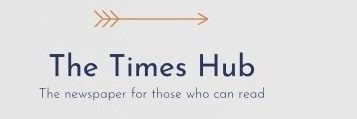Connecting an external monitor to your PC or laptop is quite simple.
You just need to know what type of output your  ;laptop, such as HDMI, Thunderbolt or USB-C.
Once connected, you can use both screens at the same time or close the laptop to use the monitor as a desktop computer.
In this article, you you will find out which cable you will need to connect the laptop to the monitor.
How to connect the laptop to the monitor?
Determine the parameters of the video output of the laptop. Most laptops have at least one port that can be used for video output. The most common ports are HDMI, DisplayPort and USB-C.
There are several main types of connections on your laptop:
HDMI: This is a 6-way trapezoidal port width about ¾ inches.
DisplayPort: Same size as HDMI, but one corner is bent inward and the other forms a 90-degree angle.
USB-C: This is the oval-shaped port on many modern laptops. However, not all USB-C ports support connecting to a monitor. You can connect to your monitor via a USB-C port if you see one of the following messages:
If you see a lightning bolt with an arrow at the bottom near the port, the port supports Thunderbolt 3 and you can use a USB-compatible monitor -C or Thunderbolt 3.
If you see a black letter D icon with a white letter P inside, the port supports DisplayPort, which means you can use a USB-C or DisplayPort compatible monitor.
VGA or DVI: Less common ports these days VGA, which are ports with 15 holes and two pins on each side, and DVI ports, which have 24 holes and a gap on one side.
Identify your monitor's video input. Most modern monitors have HDMI, USB-C, and/or DisplayPort video inputs.
If you have the same type of ports on both your laptop and monitor (eg HDMI on both), you can buy a standard cable. Otherwise, you'll need an adapter to connect the two different technologies, such as a USB-C-to-HDMI adapter or an HDMI-to-VGA adapter.
All of these types of adapters are common and can be found anywhere electronics are sold.
Use the cable to connect the laptop to the monitor.
Plug in and turn on the monitor. Connect the monitor to a power source (such as an electrical outlet ), and then press the monitor's power button.