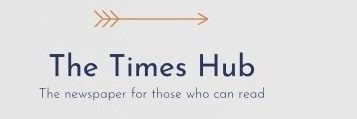If your Samsung phone won't turn on, there are a few things you can do to help solve this problem.
Sometimes owners of Samsung phones may have a question: what to do if the phone does not turn on, and there are many answers to this question.
Politeka will tell you how to act in such a situation.
Charge your phone
If your Samsung phone won't turn on, it might be because the battery is dead. Try connecting the charging cable to your device, then plug it into an outlet and leave the phone for about 15 minutes. If it worked, you will see the Samsung logo. If not, follow the rest of our tips!
Reboot Samsung Galaxy in Safe Mode
Some common problems as to why your Samsung phone won't turn on is that certain stock apps may be incompatible with your device's software. Downloaded apps and programs from uncertified sources can cause lag and potentially crash your device. If you normally use your phone in safe mode and overall performance is fine, this may indicate that a third-party app is causing the problem.
To enable Safe Mode: Press the Power button and wait until the Samsung logo appears on the screen. When the Samsung logo appears, release the Power button and then hold the Volume Up button. When the device turns on, the home screen will be displayed and Safe Mode will appear at the bottom of the screen.
Samsung Galaxy Soft Reset
Here's how to fix a Samsung phone that won't turn on: Perform a soft reset on your device in the unlikely event that your phone does respond. To do this, hold down the volume and power button for about 10 seconds. This will reboot your device.
Hard Reset your Samsung Galaxy
To hard reset your device, press and hold the Volume Up and Power buttons at the same time for 10 seconds. This will disconnect the battery and restore, which should bring the phone back to life.
Restart Samsung Galaxy in recovery mode
To reboot your device in recovery mode, follow these steps.
- Turn off your device.
- Press and hold the volume up key and the Bixby key > hold down the power key.
- When the Samsung logo appears, release all keys. The system update being installed will appear on the screen before the system recovery menu with options appears.
- Hold the volume down key to wipe the cache partition.
- Press the key power to select.
- Hold the volume down button to tap "Yes" > press the power key to select.
- Once the clean partition > press the power key to restart your device.
What if the above doesn't work?
If you have followed all the tips above but your Samsung phone still won't turn on , your device may have a hardware problem that needs to be checked by specialists!