What to do if the microphone is not working on your Android smartphone: 6 simple steps
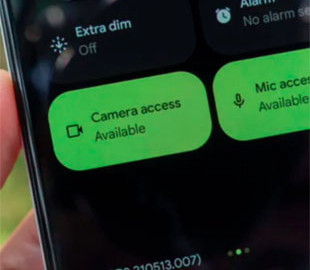
If your microphone isn't working, there are a few steps you can take to get it working again.
It goes without saying that a broken microphone is a serious problem for any type of Android phone. While many people limit their conversations to messaging apps, it's almost inevitable that a voice call will come in at some point. If your microphone isn't working, there are a few steps you can take to get it working again. Android Authority writes about this.
How to Fix a Broken Microphone on Your Android Phone
While some of these answers may seem obvious in writing, they're worth mentioning so you don't forget to try everything during your troubleshooting process. Without further ado:
- You need to make sure that microphone access is enabled for the entire system and that the sound is not muted. You may have microphone permissions turned off, in which case apps that require the hardware simply won't work. On most Android devices, you can fix this by going to Settings > Security & Privacy > Privacy > Privacy Controls and turning on Microphone Access. Some voice apps may also have dedicated mute switches, so you'll need to check those.
- You need to clean the microphone grill and make sure it's not blocked by a case. Phones tend to accumulate dust, lint, and other debris in their crevices, so you may just need to find your phone's microphone grill (at the bottom) and inspect it. If something is visible, you can gently blow on it and/or use a toothpick, paper clip, or SIM card tool. But don't use compressed air and be extra careful not to puncture the grille. You should also check to see if the case has shifted in a way that blocks the entrance.
- You need to check microphone permissions for each app. If only a few apps are causing you problems, it probably means that microphone permissions are disabled for them. Go to Settings > Apps, select the apps you're interested in, then tap Permissions. For your microphone, select Allow, namely Allow only when using the app. Any other settings will be too restrictive.
- It is worth closing all applications that can share the microphone input. While this is unlikely to be a problem, it is possible that two applications can use the microphone at the same time and create software conflicts. It is simply necessary to force close all applications.
- It is important to check for Android and/or application updates. Software crashes happen, so if it has been a long time, you should update your Android version and check for application and component updates in the Google Play Store. If your phone has a proprietary software, such as from Samsung, update that as well.
- Reboot your phone. If there are any temporary Android bugs or apps that are interfering, this could potentially clear them up.
Recent Posts
US cryptoreser will not change the market instantly but creates conditions for growth
< img src = "/uploads/blogs/c5/b6/ib-1inudd5nb_9ea2a6bb.jpg" Alt = "US cryptoresques will not change the market instantly…
One of the best games in history will become free for Game Pass Subscribers
< IMG SRC = "/Uploads/Blogs/2b/03/IB-FRFGJU3H1_C6FC9316.jpg" Alt = "One of the best games in history will…
In the Kyiv region, a man was sentenced to justify the aggression of the Russian Federation and propaganda on social networks
< img src = "/uploads/blogs/5a/1d/ib-freeKb5oe_79dea2b8.jpg" Alt = "in the Kyiv region condemned a man for…
In Kharkiv sentenced Russian gunner who was looking for food warehouses of the Armed Forces
< img src = "/uploads/blogs/6c/98/IB-FRFB7GMJ5_222A3C5D5D5.jpg" Alt = "in Kharkiv condemned the Russian gunner who was…
Maciej Kurzajewski shared the wonderful news. Katarzyna Cichopek receives congratulations
Katarzyna Cichopek and Maciej Kurzajewski have been one of the hottest couples of Polish show…
NATO's three aircraft were patrol over Romania at once
< img src = "/uploads/blogs/a5/16/IB-FRFG3I9ls_6ca7030f.jpg" Alt = "at once three NATO reconnaissance aircraft started patrol…