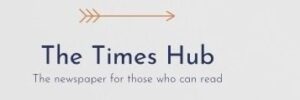And while there are some great apps for moving Android files to PC, you won't really need them. Here's what you can do to find your phone's files on your PC.
Sometimes you need to access your smartphone files from your Windows PC. However, there are a few things you need to do before you can do that. Android Authority writes about it.
And while there are some great apps for moving Android files to your PC, you won't really need them. Here's what you can do to find your phone's files on your PC.
There's a quick fix
To find your Android phone's files on your PC, you need to connect your phone to your PC using a USB cable and tap the notification that says “Charging this device via USB.” Then, you need to tap the notification again and select “File Transfer/Android Auto.” Your phone will appear on your PC with files that you can now access.
How to find your phone's files on your PC
First of all, you need to connect your Android phone to your computer using a USB cable. Once connected, you need to go to your smartphone. Then you need to swipe down from the top of the screen to bring up the notification. Then tap on the notification that says “Charging this device via USB”. This will expand it. And you need to tap on the same notification again. Select “File Transfer”/Android Auto. Now go to your computer. Launch File Explorer. Go to “This PC”. You should see your phone under “Devices and Drives”. Double-click on it. Go to the internal shared storage. You should see all your files here!