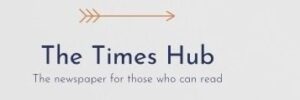The data shows the total number of text messages received and even the exact time spent on the phone.
A hidden menu in WhatsApp can reveal a lot of interesting information about your phone usage habits. This reports The Sun.
Once you have the information, you can compare it with your friends and family to see who is really “obsessed” with WhatsApp. To find the hidden statistics, you need to go to the messenger and go to the “Settings” menu, click on “Storage & Data”, then find the “Network” sub-heading, click on “Network Usage” to see a long list of statistics.
There you can see how many text messages have been sent and received in total. The amount of data used by these messages will also be displayed. There is also data used by chat.
It is worth noting that the number of text messages received will probably be much higher than the number sent. This does not necessarily mean that the user is popular: in fact, it is the result of group chats. The WhatsApp statistics page will also display information about phone calls made through the application. You can see the number of outgoing and incoming calls, as well as the amount of data used.
But you can also check the total time a user has spent on calls on the messenger. If it is used regularly, it can even be counted in “days”. This data is tracked in the WhatsApp account, so the information should be preserved even if the phone is changed.
But if you change accounts, the old data will not be tracked.
You can also reset all the counters by clicking the big red “Reset Statistics” button at the bottom. If you click on it, the “Last reset” note at the bottom will update to the current date.
“But be careful: this will erase your network usage data, so you'll start from scratch. This can ruin the fun of being able to log how much WhatsApp you've used over time,” the media outlet writes.
Another interesting statistics feature can be found by opening WhatsApp and going to “Settings” — “Storage & data” — “Storage management.” This will allow you to sort all your chats by the amount of memory occupied by the media files from those conversations. A number will be displayed next to each chat, showing the amount of data used. So chats that regularly receive photos and videos should appear higher in the list.
Clicking on a chat in the list will bring up a grid containing all the media from that conversation — each labeled with how much storage space it’s taking up. You can then use this page to quickly delete items to free up space on your iPhone or Android.