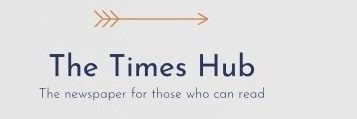Smartphones help us stay connected, stay informed, have fun, and even work. However, constant use can drain the battery quickly. We tell you what you need to do to increase the phone's battery life.
Android devices have come a long way in terms of battery life, but there are still some things you can do to get the most out of your gadget. The editors Techno 24 have collected tips that will help you increase the battery life of your smartphone.
Find out what's draining your battery
The first step to maximizing your Android device's battery life is identifying what's draining it the most. Fortunately, Android makes it easy.
You can monitor your battery and see how each app is draining it:
- Go to Settings,
- Battery,
- Battery usage.
On Samsung devices this information can be find in “Settings” > “Battery and device care” > “Battery”.
When you find the list of apps, you can see which apps are using the most power since the last charge, in percentage. You can also scroll down the list to see system application usage.
If you find that an app is using more battery than you think it should, try to find a “lighter” version of it, or uninstall it altogether if you don't need it.
Limit the power consumption of apps
After identifying apps that drain your battery a lot, you can improve the situation a bit. The application can be switched to one of three battery optimization modes:
- Unlimited,
- Optimized,
- Limited.
You can switch between these modes on the information page of the program in the section “Settings “. Apps that have been draining your battery should be set to Optimized or Restricted.
200% Deposit Bonus up to €3,000 180% First Deposit Bonus up to $20,000Keep in mind, that limiting the app's battery usage can have unexpected consequences, so if this app is important to you, it's best to leave everything in place.
Use Battery Saver Mode
Another tip to increase battery life on your Android -devices – enable battery saving or power saving mode.
You can configure this function as follows:
- Go to “Settings”,
- “Battery”,< /li>
- “Battery saving”,
- “Battery and device care”,
- “Energy saving”.
On Samsung Galaxy devices, this feature can be turned on with a switch in the quick features bar, which is accessible by swiping down from the top of the screen (many other models also have a power saving mode switch in this menu).
By the way, the possibility of automatically turning on the battery saving mode according to the schedule or when the corresponding discharge percentage is reached can be configured in advance.
Enable display of battery charge percentage
This simple option will allow you to see in numbers exactly how much battery charge percentage is still available. For many users, this type of perception is better than the battery icon, which is gradually emptying.
You can enable this function like this:
- Go to “Settings”,
- “Battery”,
- “Battery percentage” or “Notifications”,
- “Advanced settings”,
- “Show battery percentage”.
Important! Depending on the smartphone models, the step-by-step setup path may change, but the basic algorithm is approximately the same for all Android smartphone models. Alternatively, you can use the search function in the settings.
These tips and tricks will help your phone or tablet last longer, allowing you to stay connected, up-to-date and entertained for longer without having to constantly search for a charger.