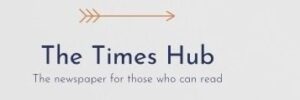IT specialists talked about alternative ways to connect to the network and explained what needs to be done to do this.
Situations when you urgently need to use someone else's Wi-Fi happen quite often. For example, you find yourself in a basement or shelter where there is no access to mobile Internet. But what to do if you don't know the password, and there is no one nearby who can provide such information. It turns out that there are ways to connect to Wi-Fi even without a password. IT specialists explained in detail how to do this.
Through a QR code
Most modern modems have a QR code that you can use to access network data, including its name and password. If there is no QR code on the front of the router, try turning it over. Next, you need to do the following:
- Open the camera on your smartphone and focus it on the QR code.
- Wait until a notification appears on the screen asking you to connect to the network.
- Confirm the connection and you can freely use Wi-Fi.
However, this method does not always work. For example, if the owner of the modem has set a different password and has not updated the QR code, you will not be able to connect to the network in this way.
By distributing the QR code
You can connect to a Wi-Fi network via a QR code even without having access to the router itself. Just ask any of the users who are already connected to the network to perform the following actions with their smartphone:
- Go to «Settings» and go to the Wi-Fi section.
- After selecting the network you want to use, click on «Share».
- A QR code with the network data will immediately appear on the screen. The user who wants to connect just needs to read this QR code.
Through WPS
This connection method is suitable for all routers released after 2007. They all support the WPS (Wi-Fi Protected Setup) function, which allows you to connect to a network without a password. Here's how to do it:
- Go to «Settings», go to «Networks & Internet», and then to the Wi-Fi tab.
- Open «Advanced settings» and click on «WPS button».
- There is also a WPS button on the router, which you need to press and hold for 3-5 seconds.
- After that, your smartphone will automatically connect to the network.