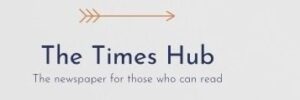Nvidia discontinued support for the GeForce Experience app in favor of the Nvidia App in November 2024. However, reviewers found that the new app slows down the GPU by up to 15 percent.
RBC-Ukraine (Styler project) tells how to disable this feature to fix the performance drop, with a link to the technology website MakeUseOf.
Turn off game filters and photo mode to restore FPS
Testing conducted by Tom's Hardware showed that that applying filters in the Nvidia App reduces performance so much that your graphics card shows FPS like a lower-end graphics card, even if you don't apply any filters.
While GeForce Experience also had game filters, it didn't affect performance if the filters weren't enabled.
Fortunately, the Nvidia team is aware of the problem and is taking steps to fix it. Meanwhile, the company told Tom's Hardware that users should disable game filters to avoid slowing down PC performance.
To do this, go to Nvidia App Settings, “Features”, “Overlay”, “Game Filters and Photo Mode” and make sure the switch is off. After that, restart the game and the FPS will return to the previous values that were before installing the Nvidia App.
This is a fairly simple solution, as finding the switch is easier than rolling back the driver to the previous version and returning to the outdated GeForce Experience. However, if you still haven't upgraded from GeForce Experience to the new Nvidia App, don't let this issue stop you.
The new Nvidia app improves the user experience by combining all the features into one app. The company even plans to discontinue support for the legacy Nvidia Control Panel in the future, but some of its features are not available in the new app yet, so don't uninstall it.