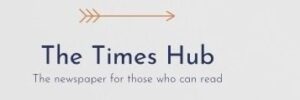< IMG SRC = "/Uploads/Blogs/A1/A1/AB/IB-FR9TP0IOF_35AD3B7A.jpg" Alt = "5 simple browser settings to protect personal information from hackers"/> ~ ~ ~ < P > In our time, protecting personal data on the Internet is becoming more important. Hackers are constantly looking for vulnerability in systems, and web browsers are no exception.
< P > About 5 main steps that every user can apply to enhance safety in the browser, says RBC-Ukraine (Styler project) with reference to technological site & nbsp; pcWorld.
~ ~ ~ < H2 > Two -factor authentication
< p > virtually all modern browsers offer the possibility of data synchronization, such as bookmarks, views of views, open tabs, passwords and more. Although it is convenient, you should take into account the risks, especially when it comes to synchronization of payment methods.
< P Data-yield-master-placement-inserted = "" > If you decide to continue data synchronization, be sure to protect your account with a reliable password and two-factor authentication. This means that even if someone is accessing your password, it will not be able to log in to your account without access to your phone.
< P Data-yield-master-placement-inserted = "" > Firefox is an exemplary browser in this respect. To enable two -factor authentication, go to settings, synchronization, account management. Then go to “Safety” tab and click “Add” for “two -stage authentication” (you will need an authentication application, such as Authyy or Google Authenticator).
~ ~ > < H2 > Turn off the Confidential Data Save < p >In principle, the synchronization of open tabs between devices is not a problem. However, when it comes to other private data, including credit card details, care should be taken. It is better not to store such sensitive data at all.< P > In Firefox, you can do this by going to settings, privacy and security, then scroll down to the “Auto -fill” section. Remove the checkboxes from “Save and fill in the addresses” and “Save and fill in payment methods”. Most other browsers also make it possible to do it, including Chrome, Opera and Vivaldi.
< h2 > cookies of third parties and other trackers< p >Advertisers want to be sure that their money goes into the right hands, so cookie third parties and trackers have played such an important role in the last few years. They are used to identify you and track your network activity that helps advertisers target their ads for the right audience.
< P > If you want to prevent this, you need to change the cookie privacy setting in the browser. In Firefox, these options can be found by switching into settings, privacy and safety, advanced tracking protection. If you choose “Standard” then get full of Kui's defense that will not allow trackers to keep track of you between sites.
< P > For more control Choose “custom” and use menu that fall out to choose which types of cookies and trackers you want to block.
< p >However, cookie is not the only weapon of advertisers. They also use the so-called fingerprint, which combines different data (such as your browser, IP address, time zone, screen resolution, software installed, etc.) to identify you. If you want to protect yourself from fingerprints, you almost need to use the TOR browser.
< P > You can also notice the option “do not track” in most browsers. The idea is that your browser will tell sites and servers that you do not want to be tracked. However, to decide whether to follow this request is already the task of sites and servers, and most of them do not, so this feature is actually useless.
< H2 > Encrypte your DNS-Questions < P > When you visit a web page, the URL of this page should be converted to an IP address of the server that is hosting this page. This conversion performs DNS server, and usually this request is sent to the DNS server without encryption.
< p >If your connection was eavesdropped with someone they could see which web pages you attended. Want your DNS-Query to remain private ? You need to turn on “DNS through HTTPS”, which guarantees that your DNS-requests will send through the encrypted connection. The only nuance is not all DNS servers still support it.
< P > Firefox is an example in this respect because it has a clearly structured setting for this feature. Go to settings, privacy and security and scroll down to the DNS DNS section. Perhaps you have “default default”, which means that the feature is off.
< p >If you switch to “high protection”, you will choose a safe DNS supplier (default Cloudflare), and Firefox will try to encrypt all DNS requests. If this is not possible, it will return to your usual non-encrypted DNS server.
< p > If you choose “Maximum Protection”, Firefox will only use encrypted DNS-Question < h2 > Use bridge connections with TOR
< P > Undoubtedly, using the browser and the TOR network is one of the safest surfing ways on the Internet. Your Internet traffic is routed through different servers that can slow down the browser slightly but your activity remains truly anonymous.
< P > Unfortunately, website operators and legal authorities always try to complicate anonymous web surfing. In addition, access to the TOR network is often blocked by administrators.
< p > But there is a bypass. The TOR browser offers the so -called “bridges” that you need to turn on first. Go to settings, connections, then scroll down to the “Bridge” section. Click “Select Built -in Bridge” and select one then click “Connect”.
< p >< strong > in TOR there are three built -in bridges: 0 ~/p > < Ul > < li > obfs4 (makes your traffic random but may not work in highly censored regions)< LI > SnowfLake (routes your traffic through proxy servers to simulate various activities such as video calls) ~ < li > Meek-Azure (makes as if you are connected to Microsoft's site but usually runs slowly)