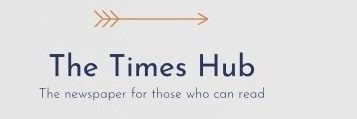Who is the owner of an Andriod device? I, like many other people, often ask myself how to extend the battery life of my device. And for good reason, the old Samsung Galaxy S22 (not on the rights of advertising), which is my main smartphone, is already suffering from a lack of charge, so this issue is especially relevant, because it is important to maintain a charge throughout the day and stop battery degradation.
Previously, the battery in smartphones could be replaced independently. However, modern realities dictate new rules, where there is no way without a service center. Cunning marketers or convenience? On the one hand, there is a practical aspect to this, because smartphones have moisture protection, which is definitely a good thing, as well as a more attractive design, thanks to the absence of unnecessary joints, on the other hand — the more non-removable elements need to be replaced over time, the more often you will change your device to a new one.
What's even more frustrating is the lack of battery health information on Android, like on the iPhone, which lets you know the extent of battery wear on your device. However, for such purposes in the "Play Market" there are quite enough programs, for example, Accubatattery (perhaps not the best), which analyzes the operation of the device during several charge-discharge cycles and shows the health of the battery based on this data.
Of course, modern Android smartphones are capable support us for a whole day without recharging, but intensive use can quickly reduce this time, and this becomes increasingly relevant if the smartphone is more than two years old.
Today you will find out if you can really extend the life of your smartphone by using life hacks from the Internet and tips from Google? How to stop the loss of resource (degradation) of the battery?
What is interesting, while delving into this issue, I managed to find official guides on the website Google and Android, which talk about quite simple and obvious methods. < /p>
The simplest and most obvious method of saving charge — power saving mode, which limits data usage, reduces CPU performance, and reduces screen brightness. It is universal, as it includes standard software restrictions, which will be described below.
For example, Samsung offers to turn off the Always On Display feature, limit CPU speed to 70%, reduce brightness by 10%, and turn off 5G. For maximum savings, you can add app and home screen restrictions to only run selected apps. In addition, the feature limits background activities, disables sidebars, and enables a dark theme.
You can turn on the adaptive power saving mode, which will be turned on only when you need to save charging, for example, when the battery is low.
What is remarkable, the smartphone consumes the most power in the browser when searching for information (using the standard browser from Samsung) , active viewing of Telegram and use of Android Auto. All these actions force the smartphone to use Wi-Fi, Bluetooth and wireless communication methods.
Does power saving mode really work?
In order to find out whether it is really possible to save battery power using the power saving mode, we decided to conduct a small experiment. And this is what we got:
Without using the power saving mode, we achieved the following results: the total indicator was 7 hours 6 minutes of screen use (the total use of the device was 8 hours 55 min), of which 33.3% of the charge went to the YouTube application, 7.9% — Telegram, 4.4% — Samsung Internet.
Before testing, all programs were closed, unused ones were deleted or put into deep sleep, the cache was cleared, unnecessary attachments in the browser were closed, and the device was optimized.
By turning on the power saving mode, we got the following results: the overall score was  ;7 hours 21 minutes use of the screen (the total use of the device was 13 hours 52 minutes, taking into account the screen off for 6 hours 22 minutes and the remaining at 14% charge), of which 32.7% of the charge went to the YouTube application (for 1 hour the application worked longer), 6.7% — Telegram, 6.1% — Samsung Internet (13 min longer use).
Before testing, only the power saving mode was enabled.
From this we can conclude that the power saving mode is really effective. We managed to save about 15% of the charge of the smartphone. Interestingly, by optimizing the operation of the device, as shown in the first case, I managed to achieve quite good results, which previously smartphones could not even show.
200% Deposit Bonus up to €3,000 180% First Deposit Bonus up to $20,000Settings that will help save battery power
Turn off Always On Display
One of the biggest drains on any smartphone's battery is an always-on display. It might be nice to glance at the phone while it's on the table to check the time, but it's probably not worth the sacrifice of battery life.
By the way, this feature can be activated with a “touch” if you not ready to part with her at all.
Settings > Lock screen > Always On Display
Turn on Adaptive Battery Mode
Android has a handy “Adaptive Battery Mode” feature that's available on most devices. Adaptive Battery can automatically manage your phone's performance and efficiency in the background, using special processes to extend battery life. For example, if you don't need maximum performance for something simple like scrolling through your inbox, this setting will slow things down and save battery life.
These settings can be found in Battery > Adaptive battery mode
Go to dark mode
Over the past few years, many mid-range and budget Android phones have followed their flagship counterparts to OLED displays. This technology allows individual pixels to dim or turn off completely when not in use. This feature is much more useful for battery life than traditional IPS with one large backlight. By switching your phone to a dark theme, these pixels will be dimmer much more often, saving some battery life.
This feature can be turned on in Settings > Display > Choose dark mode.
Remove unused apps
Many apps can only be installed temporarily and remain unused. You should periodically check the installed applications and delete those that are not used.
This can be done through Settings > Programs > App required > Delete
Delete unused accounts
Each account syncs in the background, which increases battery consumption. Delete accounts you no longer use.
This can be done via Settings > Accounts & Backup > Account management
Monitoring power-hungry apps
Viewing the apps that use the most power is key to identifying the most power-hungry processes.
You can check this via Settings > Battery > Battery Usage > Required App > Background Usage Limit
Additional battery saving tips
- 1. Reduce screen lock time: The longer the screen stays on, the more power it uses. Set the auto-lock to a minimum interval (15-30 seconds).
- 2. Brightness dimming: Automatically or manually dimming will help reduce power consumption, especially if you use your phone at maximum brightness.
- 3. Turn off unused functions: Bluetooth, location and Wi-Fi should be turned off when not needed, as each of these functions consumes battery.
- 4. Turning off sound and vibration notifications: vibration consumes more energy than sound. If possible, turn off vibration mode for notifications.
- 5. Airplane mode in poor coverage area: When the device tries to connect to a weak signal, energy consumption increases. In areas with low coverage, turn on airplane mode, which will reduce battery consumption.
- 6. App Update Settings: Apps have a habit of automatically updating when new versions become available. If you are often out of the charging access area, limit app updates on Wi-Fi or install manually in the "Play Market".
- 7. Leave only necessary widgets, because they are constantly using in the background mobile data or Wi-Fi.
Li-Ion battery operation principle
Li-Ion battery consists of two chambers: a copper-graphite anode and an aluminum-lithium cathode.
Between them there is a porous separator (separator) impregnated with electrolytes, through which lithium ions pass during charging and discharging. When all the ions are in the negative cell of the anode, the charge is complete, when the ions are in the positive cathode — the charge is at zero.
The separator crystallizes over time, the oxidation products of the anode and cathode accumulate in the battery, all this prevents the passage of lithium ions. They are becoming less and less, and the battery capacity is getting worse.
Tips to save smartphone battery life
- It is harmful to fully discharge and fully charge the battery, enable charge optimization .
- The main reason for battery wear — it overheats, so do not keep the phone under the hot sun.
- It is worth using original chargers, because it protects against voltage fluctuations, the smartphone cannot always regulate the charge itself.
- Wireless charging damages the battery even more, because it keeps the phone hot for much longer, the weaker the power adapter, the less heating.
- The more the phone discharges, the more it needs to be charged, so it is worth limiting what you do not use.