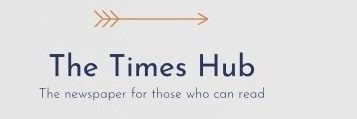If you've upgraded to a new iPhone, but your Apple Watch is still paired with your old phone, there are several options for pairing the devices.
Next, we offer to consider the advice prepared by 24 Kanal. They'll help pair your Apple Watch with your new iPhone.
Use Apple Watch Automatic Transfer
When setting up your new iPhone you can use the automatic data transfer feature of Apple Watch and not pair with the watch manually.
During the iPhone setup process, use the most recent backup of your iPhone from iCloud or the Quick Transfer feature from an old iPhone. Once set up, put on your Apple Watch and unlock it. When you open the Watch app on your iPhone, it may ask if you want to use your current Apple Watch.
You may also see the “Pair Apple Watch with new iPhone?” pop-up. on your Apple Watch. Click OK and follow the on-screen instructions to start the automatic transfer. However, if you don't see this option, you'll need to set up your Apple Watch manually by following the instructions below.
Remove and pair your Apple Watch manually
< p>The first step is to restore your new iPhone from an existing backup and set it up. You will then need to wipe your watch.
When an iPhone is connected to an Apple Watch, all information from the watch is automatically backed up and stored on the phone. Without an iPhone backup, you'll have to set up your Apple Watch as a new device.
- To erase data from your Apple Watch, go to Settings > General > Reset in watchOS. Then select “Erase all content and settings”. When resetting mobile Apple Watch, make sure you choose to keep your carrier plan.
- Once you've wiped data from your Apple Watch, it's time to initiate the pairing process. Before you begin, make sure your Apple Watch and iPhone are connected to a Wi-Fi network and have at least 50 percent charge.
- Hold your Apple Watch and iPhone close to each other. A dialog box will appear on your iPhone that says “Use an iPhone to set up this Apple Watch.” Click Continue to continue.
A unique animation will appear on the screen of your Apple Watch. Bring the iPhone to the watch and align the viewfinder screen with the animation. Next, choose whether to restore your watch from a previous backup or set it up as a new device.
Sometimes the automatic pairing process may not work. In such cases, you need to manually pair your iPhone and Apple Watch by clicking on the “i” icon in the corner of the Apple Watch screen. Then select your language and region and follow the on-screen instructions to start the sync process.
The syncing process is basically the same if you want to connect a new Apple Watch to an existing iPhone.
Make sure your Apple Watch and iPhone are close to each other. When the process is complete, your Apple Watch will lightly tap your wrist and beep. You can click on the digital crown to start using it.
After successfully pairing your Apple Watch with your new iPhone, you can enjoy all the great health and fitness features in watchOS and install more Apple Watch apps with App Store.