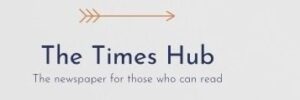< IMG SRC = "/Uploads/Blogs/6f/79/IB-FQEVBVFLP_FC931624.jpg" Alt = "How to check the use of RAM < P > Android is a recent application screen that shows available RAM, but it is not possible to see which applications use the most memory. If you use an old version of Android, you will have to use third -party applications to check the use of memory. However, on Android 10 and above you can view the use of memory apps without having to install third -party applications.
< p > on how to check the use of RAM on your smartphone with Android, says Techviral.
< H2 > How to check the use of memory on Android 10 and newer versions
< P > If your phone is installed android 10 or newer version, you need to perform a few simple steps:
< Ul > < li >Open the Settings app on your device first. You can find it in the application menu or on the main screen;
< li > scroll down and click on the “About phone”; < Li > On the “About Phone” page scroll down and find “Collection Number”. Click on it 6-7 times in a row to activate the developer mode;
< Li > Now return to the previous page and click on “Settings for Developers”; < Li > in the “Settings for Developer” section click on “Memory”; < Li > On a memory use page, scroll down and click on “Using Memory Using Applications”.
< P > Now you can see all the applications that use your RAM. You can set up time frames to see the use of memory at a certain point in time.
< h2 > How to check the use of memory on Samsung's smartphones
< P > If you use the Samsung device, you do not need to activate the developer mode to check the use of memory. Samsung has a built -in feature that automatically detects and completes applications and processes that consume too much memory. The function can be found by performing the following steps:
< Ul > < li > First open the “Settings” app on your Samsung smartphone; < li > Scroll down and click on the “Battery and device care” option; < Li > On the Page “Battery and Care of the device” Click on “Memory”; < li > now you can see the use of memory in real time;
< li > to release memory, click “Clear now”.
< h2 > How to check the use of memory on Google Pixel < P > Steps to check the use of memory on Google Pixel smartphones are slightly different. On Google Devices Require:
< Ul > < li > Run the “Settings” app on your pixel; < li > scroll down and click on “about phone”;< li > then click on “assembly number” seven times to activate the developer mode; < li > go to setup & mdash; System & mdash; Parameters for developers;
< li > in the “Settings for Developer” section click on “Memory”.
< p > now you can see the total amount of RAM on your phone now used.