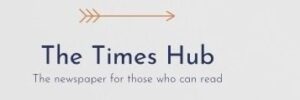< img src = "/uploads/blogs/44/de/ib-FQE5VMBTN_316240df.jpg" Alt = "How to completely disable geolocation tracking service on the iPhone"/> ~ ~ ~ ~ < p >Privacy protection is an important aspect when using smartphones, and the best option is to control your place of residence. This will help to avoid many problems with safety and privacy. If you are an iPhone user and often share your location with different applications, it's time to see which ones have access to this information and to refuse access if necessary.
< p > on how to turn off the location determination services on the iPhone, tells Techviral.
< H2 > Disable Co -Access to Location by Settings iPhone < P > To turn off joint access to the location through settings, follow simple steps:
< Ul > < li > Open the “Settings” app on your iPhone; < li > scroll down and click on “Privacy and Security”; < Li > In the Section “Privacy and Safety” Click on “Location Definition Services”; < li > On the next screen, turn off the “Location Definition Services” option; < li > Confirm switching off by clicking “Disable”.
< H2 > Disable Co -Access to Location for specific applications < p >If you do not want to turn off joint access to the location as a whole, you can choose which applications to disable this feature:
< Ul > < li > Open the “Settings” app on your iPhone; < li > scroll down and click on “Privacy and Security”; < Li > Click on “Location Definition Services”; < li > scroll down to see all the applications that asked access to your location; < Li > On the next screen, click on the application name and select “Never”. This guarantees that the selected app will no longer track your location.
< H2 > Disable Definition of Location for System Services < P > iOS also has certain background location tracking functions that you can turn off. To do this, follow the following steps:
< Ul > < li >Open the “Settings” app on your iPhone; < li > scroll down and click on “Privacy and Security”; < Li > Click on “Location Definition Services”; < li > Scroll down to the very bottom of the screen and click “System Services.”
< P > On the next screen you will see several system services that have access to your location data. To stop sharing, turn off the switch next to them. < Br /> Confirm shutdown by clicking “Disable”. < /p > < H2 > Disable Co -Access to Location for “Find My iPhone” < P > Find My iPhone app that helps you find a lost or stolen device also uses your iPhone location data. If you have fears about privacy, you can turn off access to the location for this app. To do this:
< Ul > < li > Open the “Settings” app on your iPhone; < li > scroll down and click on “Privacy and Security”; < Li > Click on “Location Definition Services”; < Li > Click on “Shared Access to My Location”; < li > on the next screen select “Find My iPhone”; < li > turn switch to “Find my iPhone”.
< p > If you are afraid of privacy on iPhone, these steps can help disable location services.