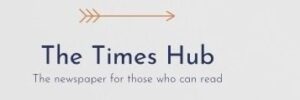Excel has long been an indispensable tool for working with spreadsheets, but its capabilities are not limited to this. Hidden functions allow you to turn Excel into a tool for creativity, security, and automation.
This is reported by RBC-Ukraine (Styler project) with a link to the technology website MakeUseOf.
Play classic games
One of the most interesting uses of Excel is turning it into a gaming platform using a creative approach and basic formulas. For example, you can create a game of “Tic Tac Toe” by setting up the cells in a grid and using formulas to track the players' moves.
If you want something more complex, you can try developing games like Minesweeper, Snake, or Pac-Man using VBA (Visual Basic for Applications) scripts. And you don't have to start from scratch – there are many ready-made game templates for Excel on the Internet.
Solving Sudoku
In addition to classic games, Excel can be turned into an interactive tool for solving Sudoku. To do this, you can create an impressive Sudoku solver using only formulas and conditional formatting.
This method turns a regular spreadsheet into an intelligent tool for solving puzzles: just enter the given numbers, and Excel will help fill in the empty cells.
Thanks to conditional formatting, the program highlights permissible moves, and formulas monitor compliance with Sudoku rules – without repeating numbers in rows, columns and sectors.
Image editing
One of Excel's little-known, but surprisingly powerful features is the ability to edit images. And it's not just about the basic cropping, rotating, and resizing tools. Excel offers advanced capabilities for enhancing visual content.
After inserting an image into a spreadsheet, you can open the Picture Format tab, where you can apply shadows, reflections, and soft-edge effects to give your image a professional look. Like other Microsoft Office applications, Excel offers picture styles that let you add borders and 3D effects.
These tools can be useful if you need to quickly enhance an image – change the style or even remove the background. You can save the finished picture by right-clicking on it and selecting “Save as image”.
Creating art
It may sound unusual or even strange, but the AutoShape feature in Excel allows you to create impressive works of art. One of the most famous examples is Japanese artist Tatsuo Horiuchi, who turned Excel into his canvas. Using AutoShape tools, he created complex landscapes, proving that Excel is not just about numbers and tables.
To try your hand at art, open the “Insert”, “Illustrations”, “Shapes” tab and use the “Line” tool to draw complex outlines. Then, using the Fill tool, you can add color and shadows, turning the table into a real canvas.
For a pixel style, you can customize the cells by making them square and fill them with different colors, creating patterns or even complex mosaic images.
Generation of random passwords and numbers
You don't have to use online password generators to create a strong password. Built-in Excel functions like RAND and RANDBETWEEN can generate random and complex passwords in seconds. For example, to create an 8-character password containing letters, numbers, and special characters, you can use the following formula: 60~/strong>
- =TEXTJOIN(“””, TRUE, CHAR(RANDBETWEEN(33,126)), CHAR(RANDBETWEEN(33,126)), CHAR(RANDBETWEEN(33,126)), CHAR(RANDBETWEEN(33,126)), CHAR(RANDBETWEEN(33,126)), CHAR(RANDBETWEEN(33,126)), CHAR(RANDBETWEEN(33,126)), CHAR(RANDBETWEEN(33,126)), CHAR(RANDBETWEEN(33,126)), CHAR(RANDBETWEEN(33,126))
In addition, the RAND, RANDBETWEEN, and RANDARRAY functions allow you to generate random numbers. This is useful if you need to select winners from a list of participants, create a random sample for surveys, or assign numbers to participants draw.
Sending mass emails
If you need to send personalized emails to a large group of recipients, Excel can help. Using the Mail Merge feature in Microsoft Word, you can automatically insert data from an Excel spreadsheet and send individual emails.
To do this, you first organize recipient information – names, email addresses, and other personalized data – in an Excel column. Then, you create a letter template in Word and link it to the Excel spreadsheet using the Mail Merge feature. This allows you to automatically insert personalized data, such as the recipient's name or a special offer, into the body of the letter.
Once configured, Mail Merge will fill in the data for each recipient, and you can send out emails in bulk directly from Word. Although the initial setup may take some time, this method significantly reduces the effort when sending a large number of personalized messages.
Creating Custom Forms
Excel is a handy tool for creating interactive forms, whether they're surveys, questionnaires, or feedback forms. To get started, you need to activate the “Developer” tab, which gives you access to controls such as text boxes, checkboxes, and drop-down lists.
Once activated, you can add various controls by selecting them from the “Controls” group. For example, you can insert a checkbox for yes/no answers or a drop-down list for multiple choice questions.
After creating a form, you can protect the sheet to preserve the integrity of the data. In the protection settings, you can restrict user rights, for example, allowing only filling out the form without the ability to make other changes.
Creating a personal calendar
If Excel has already become a part of your daily work, you can also use it for planning. The program offers many templates for daily, weekly, monthly and annual planning, which are easily customized to individual needs. Just choose the appropriate template and adapt it to your personal or work schedule.
The main advantage of using Excel as a calendar is its wide customization options. You can change colors, fonts and apply conditional formatting to highlight important dates, meetings and tasks. Such a calendar will be not only functional, but also convenient to use.
In general, Excel is not just a tool for working with numbers and tables. Having mastered its non-standard capabilities, you can significantly increase productivity and unleash your creative potential.