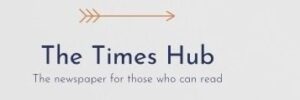A phone with problems with applications and without updates can not only be buggy, but also freeze. This can happen when using resource-intensive applications or applications with problems in operation.
To restart your phone if it is frozen and does not respond to pressing, you need to take certain steps, depending on whether you have an Android or an iPhone. There are also factory differences between phones.
General reboot recommendations for Android phones:
- For most Android phones: Press and hold the power button for about 10-20 seconds until the device restarts.
- For phones running Android 8.0 and above: Hold the power button for 30 seconds. If that doesn't work, press and hold the Power button and the Volume Down button for about 7 seconds.
- If you have a physical Home button, press and hold the Power, Home, and Volume Down buttons at the same time until the screen goes dark.
General restart recommendations for iPhone:
- For iPhone with Face ID (iPhone X and later):
- Quickly press and release the Volume Up button
- Quickly press and release the Volume Down button
- Press and hold the Side button until you see the Apple logo.
- For iPhones with a Home button (iPhone 8 and earlier), you need to press and hold the button.
For older, mostly push-button phones, there is another recommendation. If your phone has a removable battery, remove it, wait a few seconds, then reinsert it and press the power button to turn it back on.